Introducing a new way to QA mobile apps
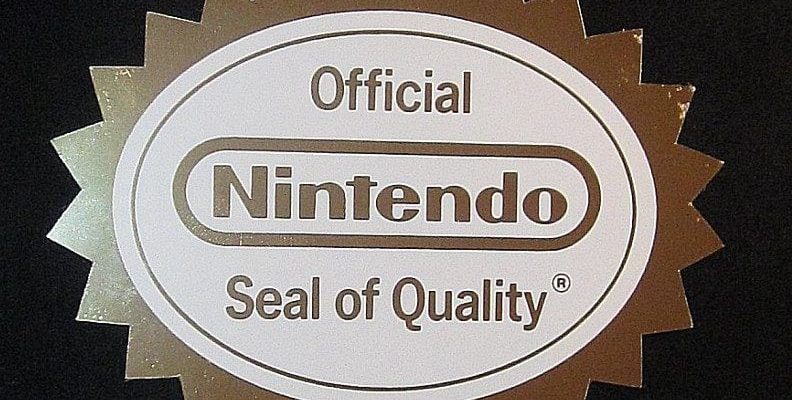
We’ve been hard at work and recently released a new tool called the Variation Switcher. This tool will allow your team’s QA to switch between variations easily and force any combination of experiments and variations onto a set of test devices right from our User Insights platform.
A bit of background on the Variation Switcher
If you’ve been using Taplytics for a while and doing QA, you’ve probably gotten familiar with our Shake Menu, an easy way to force individual experiments and variations onto a test device.
This tool has been a simple way to manage the QA of tests and offers a lot of flexibility. All you need to do is shake a device paired to Taplytics and you can select any draft or active experiment to force onto the device.
While this has been a great too, our users wanted even more control, so we decided to give users a way to define experiment allocation for test devices right on the Taplytics dashboard. Enter the new Variation Switcher, a tool to do just that.
How do I use the Variation Switcher?

Simply go to the User Insights section or the Device Settings page and select the device that you want to use for testing. In the device page, you will find a new section that shows all active and inactive experiments for that device. To force a variation, all you need to do is select a given experiment and then ensure the experiment and desired variation is applied. That’s it.
With the Variation Switcher you get:
- Seamlessly switch between variations, validating experiments easily
- Force a stakeholder into high visibility tests, ensuring they receive the desired experience
- No guesswork of what variation a test device will receive
- Visually verify the intended effects of your visual or code experiment instantly
The Best Way to Make Use of the Variation Switcher
In order to harness the full capability and utility of the variation switcher, it would be a good idea to set a custom user attribute (iOS / Android) for email, user id, or both in order to pinpoint a specific user. That way you can easily find specific devices and assign the desired variation for that user.
Again, this tool serves as a great way to allocate users to the desired experiment the way you see fit. If you want to remove a user from an experiment, you can do that too.
Give this new feature a whirl, and let us know what you think!
